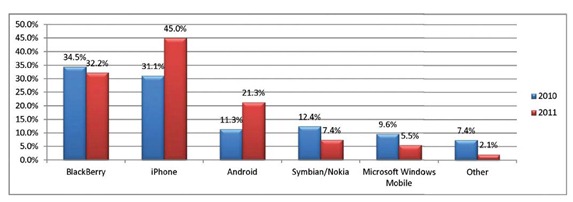There are approximately 93.1 million smart phone users in
the United States today, up 11% from 2011.
With this increase comes more access to location-based apps and
services.
Location-based services have become very useful in social
networking today. Advances in smart
phone technology are allowing people to use their mobile devices to get location-based
information in real time with apps such as Foursquare, Pearescope, and Yelp.
Here are just a few ways location based apps can be useful:
·
Locating people or objects – finding the
whereabouts of a friend or the closest ATM machine
·
Target marketing – identifying consumers
shopping habits in order to send specific ads or coupons
·
Recommendations – finding what is the best seafood
restaurant in downtown Atlanta
·
Directions – finding the best route to get to Turner
Field from Stone Mountain
Mobile location-based apps can collect your location data in
three main ways – by you “checking in” at a location, by revealing your
location when you snap a picture using an app like Instagram, or by an app
working in the background to grab your location (whether or not you are currently
using the app).
Location-based capabilities are being integrated in more and
more apps every day, many times unbeknownst to you. Whether you take your personal and digital
privacy matters seriously or not, there are four types of settings you can
check to determine how much information these services make available to the
world.
1.
Amount of
Personal Data Shared – Most apps require you to fill out at least a minimum
amount of personal information in order to create an account. Many times this information is visible as
part of your user profile, but the amount of data and who gets to see it can
vary. Check for “sharing” or “privacy” settings
within the app and set a level that you are comfortable with. Some apps allow the personal information you
entered to only be visible to “your friends” as opposed to “everyone”.
2.
Exact Locations
Shared – Location-based apps take pride in the accuracy of the exact
locations they deliver. Many apps allow you
some degree of control when pin pointing specific locations, such as the
location of your home or work place.
Check the apps “privacy” settings to see if you are able to “hide”
certain locations.
3.
Preloaded
App Settings – When you download an app, it typically comes with preloaded
settings based on what the company would like to see in terms of behavior and
data usage, which may differ from what you would like. Go through the settings of each app before
you start using it in order to understand what information it collects and
potentially shares. Many times you can
modify these settings to your comfort level.
4.
Automatic
Check-In – Just because you are not engaged in a location-based activity on
your mobile device doesn’t mean an app isn’t logging your location and posting
it. There are usually two places this
kind of setting can be located on your mobile device – within the app itself or
within your general phone settings. For
the latter, look for “location services” within your device’s general settings. Here, you should be allowed to at least turn
an apps location tracking on or off.
When you combine location-based services and mobile devices,
you have a really powerful tool. As
mentioned earlier, there are currently around 93.1 million smart phone
users. By 2016, the number of people
utilizing smart phones is expected to rise to approximately 192.4 million. The current and expected growth in usage is
fueling the location-based apps market, whether it is for entertainment
purposes or marketing competition. So be
aware and before you using any new app you’ve downloaded, check the security
and privacy settings and set a level you can live with.
If you need help with any smart phone, mobile device, or app
settings, give Kardon Tech a call.