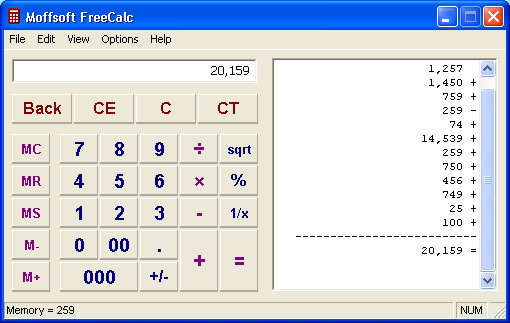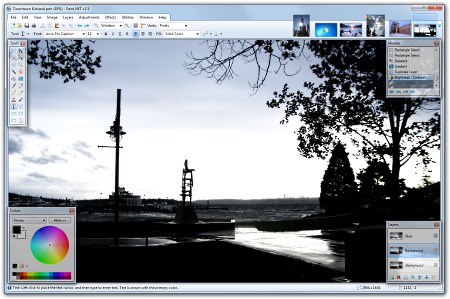We always have to follow that up with questions. Purchasing a computer system is more like purchasing a car than most people realize. You wouldn't just walk onto a dealership lot and pick any car the sales person suggested. You need to get what meets your needs for features, size, style, driving requirements and budget. Computers are the same way.
First, know what you want to spend. Know what the maximum you want to spend is $500, $1000, $1500, $2000. Pick one of those numbers. You will immediately narrow down your choices.
Next, what do you plan to do with it?
- Is it for home use, younger children, office workstation, school work, home business or maybe all of the above?
- In an office, do you need something that is for general administrative work or is it for an advanced user with all kinds of number crunching and custom applications in play?
- Home computers vs home office computers can be used in very different ways today. Do you want to use it to connect to your TV or will it just be used to manage accounting and business emails?
- I recommend never combining everything on one machine - especially if kids are going to be running games and access websites (even ones designed for them) on the same machine you are trying to run a home business or work from home.
- Do you need to run specific applications on it for you school, work or business? What do those applications require?
- If you just want it to create documents but not necessarily using Office tools it is a different requirement than one that requires MS Office applications.
- If you want to run applications from your company make sure you know what they require.
- Do you need to move it from place to place regularly or occasionally?
- If you want to be able to move from place to place or take it on trips you obviously don't need a desktop but how light and small do you need your device to be?
- If you are going to leave it in one place it can be much more cost effective to have a desktop with more computing power than a laptop.
- Is it something you mainly just want to use for email and Internet access? If so, where will you want to have access to the Internet?
- Do you only need to connect to your single wired connection at your desk in the office?
- Do you need to have wireless access but only to a WiFi hot spot signal?
- Do you need mobile internet capabilities?
Now, we can review the choices within in those limits that meet your needs. (I will assume the limit doesn't include all the taxes, shipping and accessories you may incur. Just the price of the equipment.)